DataON
SBE Portal
DataON SBE Portal for Azure Local.
Please login to download SBE files or register clusters.
Get Access to Newest DataON SBE
Our Services
Manage Cluster Registration
Connect your cluster to the portal for tracking updates, downloading updates, and asking for assistance
Register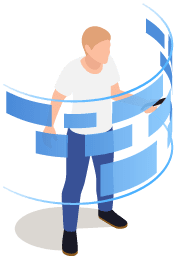
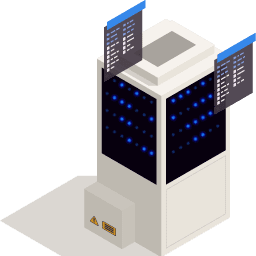
Automated SBE Updates
Let DataON SBE handle update package download with Azure Local Update Download Connector
Get Updates